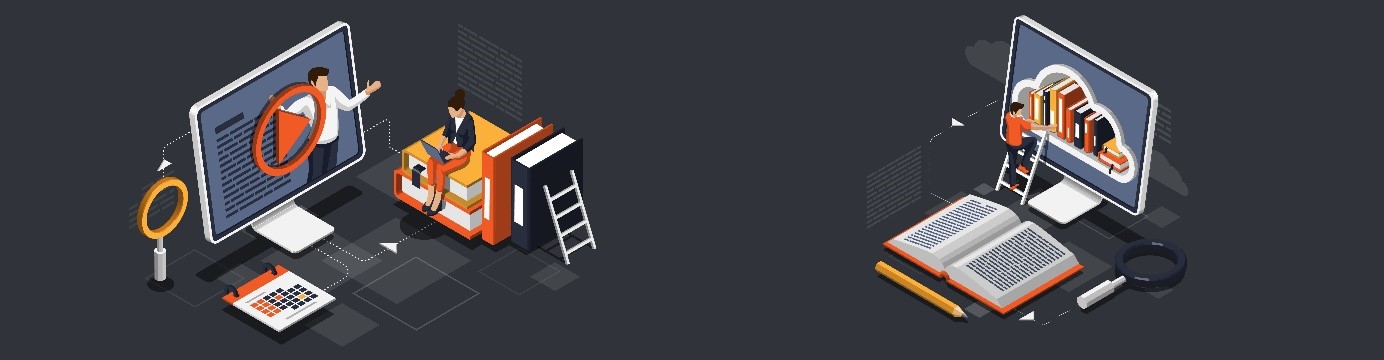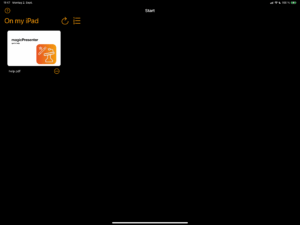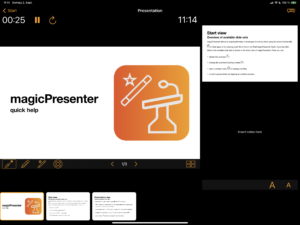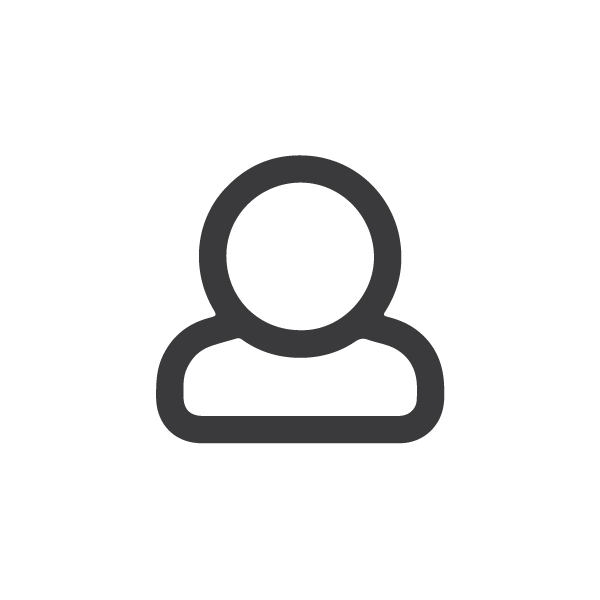Help
MagicPresenter is a free, lightweight app for the iPad that allows you to give presentations with pdf slide sets and offers helpful features for a convincing presentation that you might miss when using Microsoft PowerPoint or Apple’s Keynote.
Here you will find important information on how to use the app. We are constantly updating our web pages and our help section according to the questions we receive from our users and to the latest version (rel. 2.0) of our software.
Open your presentation (slide desk view)
When you open the magicPresenter App, you will see a desktop with all your previously opened or imported slide decks displayed with previews of their first slide.
- There are three ways to open a PDF slide deck:
- In the Slide Decks View, click on
 , select and add a file
, select and add a file  the slide deck is shown on your desk
the slide deck is shown on your desk  by clicking on the slide preview, you can open it;
by clicking on the slide preview, you can open it; - Open or create your pdf file outside the magicPresenter (e.g. in Acrobat Reader or Keynote), click on the sharing icon
 and choose magicPresenter as target application
and choose magicPresenter as target application  magicPresenter is started with the file opened;
magicPresenter is started with the file opened; - Copy via your file manager a pdf-file to the on my iPad/magicPresenter folder
 it is shown in the slide desk view, when you open magicPresenter next time.
it is shown in the slide desk view, when you open magicPresenter next time.
- In the Slide Decks View, click on
In the Slide Decks View you can also:
- Refresh the overview
 ;
; - Sort your slides by different criteria with
 .
.
You can also manage you slide deck files by clicking on context menu ![]() . The context menu
. The context menu ![]() allows:
allows:
- Archive your slide deck: The magicPresenter archive can be found in the folder on my iPad/magicPresenter/Archive. Here a file with the extension mpa is stored for every snapshot of a presentation (including slide deck pdf and annotations) generated using the context menu’s item Archive. It can be restored by simply opening the file in the file manager application. Using mpa files allows you to backup the current state of a presentation and distribute it to other devices, e.g. via AirDrop;
- Delete a slide deck;
- Export the slides and annotations (handwriting, text) of a slide deck in a printable format. The exported files can be found in the folder on my iPad/magicPresenter/Exports;
- Rename a slide deck;
- Rearrange the slides of a slide deck: in an overview of all slides, empty slides can be inserted, slides can be deleted or swapped;
- Replace a slide deck.
Replace your slide deck with updated PDF slides
If you have made changes to your PDF slide deck, you can:
- reload the new PDF file into the magicPresenter app;
- check and correct the alignment of your previous annotations with the new slides.
The app will try to identify unchanged or rather similar slides. However, please note that swaps of slides is not covered by our algorithm and need to be applied manually.
Prepare your presentation (presentation view)
In the Presenter view, you see your current slide enlarged, an overview of the next slides below it, and the next slide and your typed notes on the right. For preparing your presentation you can now:
-
- Write down invisible notes directly on the slides with magic ink
 ;
; - Delete your slide notes: with clear current writing
 ;
; - If you want to have typed notes next to your slides, you can either type them directly into the right field or dictate them by clicking on
 . If you are using a hardware keyboard to insert textual notes, press <control> together with the period (.) key to release the focus from the text field.
. If you are using a hardware keyboard to insert textual notes, press <control> together with the period (.) key to release the focus from the text field.
- Write down invisible notes directly on the slides with magic ink
- If you need more space for your notes on the slide: scroll the slide by two fingers — below every slide there is an area where you can write even more.
- If you want to jump to a previous or later slide, you can navigate slides via:
- Directly below the main slide via (previous
 or next
or next );
); - Via the slide image collection at the bottom. The current slide is highlighted by an orange border. In order to prevent unintended jumps to a slide while writing, activate Apple Pencil’s hover feature if available.
- The slide deck overview: click on
 and jump to slide by tap.
and jump to slide by tap.
- Directly below the main slide via (previous
Hold your presentation (presentation view)
- To start your presentation, connect the iPad with a beamer, open your slidedeck in MagicPresenter, and press
 to show the presentation. If you want to hide it, press again;
to show the presentation. If you want to hide it, press again;
- Troubleshooting: If the projector is detected but magicPresenter is not shown, try double-clicking on

- Troubleshooting: If the projector is detected but magicPresenter is not shown, try double-clicking on
- If you want to keep an eye on the time you use the presentation duration panel: (start
 , pause
, pause  , reset
, reset  ) and clock;
) and clock; - You can point on your slides
 or add visible hand writing
or add visible hand writing  ;
; - You can scroll down the slides to the extended by a two fingers swipe. To remind you that you have prepared some notes there,
 button is enabled, clicking it jumps to the downmost position with non-blank content;
button is enabled, clicking it jumps to the downmost position with non-blank content; - You can navigate to other slides, via
 or next
or next , the image thumbnails at the bottom, or the slide deck overview
, the image thumbnails at the bottom, or the slide deck overview  ;
; - If you presentation contains links (e.g. to an online video), select the pointer tool and use a long press gesture (at least 1 second) on the link to open it. Since you may want to write on the link, e.g., highlight it using a marker, it cannot be opened while using pen or magic ink.
- If you want to show a video, it needs to be embedded in your PDF as a link (e.g., to YouTube). A simple hyperlink will suffice. Then, during presentation, just long-press the link with the laser pointer, and a browser presenting the link will open.
Hint: If ![]() is selected, a presenter like logitech’s spotlight can be used to navigate slides or to point on your slides.
is selected, a presenter like logitech’s spotlight can be used to navigate slides or to point on your slides.
Record your presentation
You can record a video of your presentation by clicking on: ![]()
This function covers audio and projector view and thus is available only when a projector is used by the app.
——
Missing any function in our app? Below you find suggestions made by other users of how to extend magicPresenter’s feature set. If your idea is not listed yet, please don’t hesitate to leave a request. Maybe your suggestion finds its way into a forthcoming release.
magicPresenter feature ideas
- 2Use it with a presenterThank you for this App, which I love using in my lectures. If it was possible to combine it with the use of a presenter (i.e. Logitech Spotlight) that would be even better!
- 1RenamingThanks for the great app! For renaming slide decks it would be helpful if you could scroll more down, so that the last slides are not covered by the keypad.